How to Sign Up for an KIIP Account? (사회통합프로그램)
=> Step-by-Step Guide to Registering for a KIIP Account:
You should use Internet explorer
STEP 1: Visit www.socinet.go.kr and click 회원가입 as shown in the picture below.
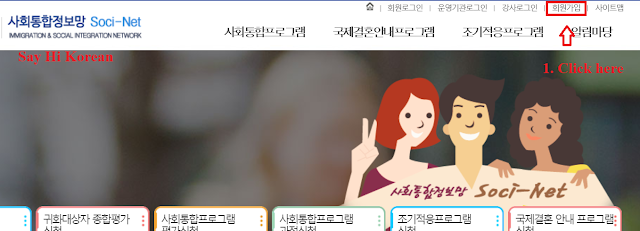
STEP 2: Click on the flag icon if you want to view the information in English.

STEP 3: Tick the ‘I agree’ boxes.
STEP 4: Click Join.
 STEP 5: Choose English if you want to read the registration form in English.
STEP 5: Choose English if you want to read the registration form in English.
STEP 6: Fill out the form.

Note:
1. In the ID section, after entering your desired ID, you must click on ‘Confirm duplication’.
-
If your ID is available, a message like this will appear: “SayHiKorean”이 아이디는 사용 가능합니다 → Click the 이 아이디를 사용합니다 button to confirm your ID selection.
-
If the message ‘이 아이디는 이미 사용되고 있습니다’ appears, you need to choose a different ID.
2. The password must contain at least 9 characters, including letters, numbers, and special characters (such as #, $, %, ^, &, *).
Example: sayhikorean7890$$$
3. After entering your name and Alien Registration Number, click ‘Click to Verify your name’ to proceed.
STEP 7: Click Join, and if you see the message ‘회원가입되었습니다. 로그인하십시요’, it means that you have successfully completed your account registration.
After registering for a KIIP account, you have three options to join a KIIP class:
-
Register to study from Level 0
-
Register for a placement test to be placed in a level that matches your proficiency
-
Submit your TOPIK certificate to convert it into a corresponding class level
